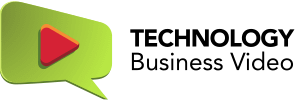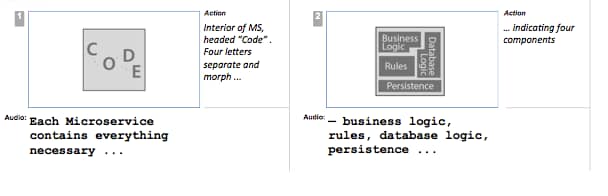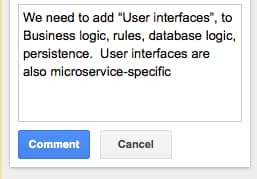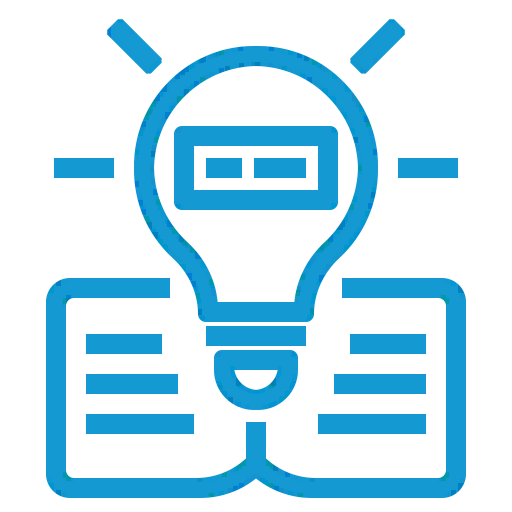In a short essay commemorating the recent 100th anniversary of the General Theory of Relativity, Einstein biographer Walter Isaacson describes how Einstein depended on visual thought experiments to advance his own thinking — before he could advance the rest of ours. Science and technology ideas are almost always easier to explain to ourselves and others with visuals. In technology marketing videos, we might consider storyboards as being the rough thought experiments that lead to productions that can change how people think about your solution.
Finding mistakes
For one thing, misconceptions are easier to catch in storyboards than in text. Here’s a scene in the script of a recent video of ours. Visuals on the left, narration on the right. Seems clear enough.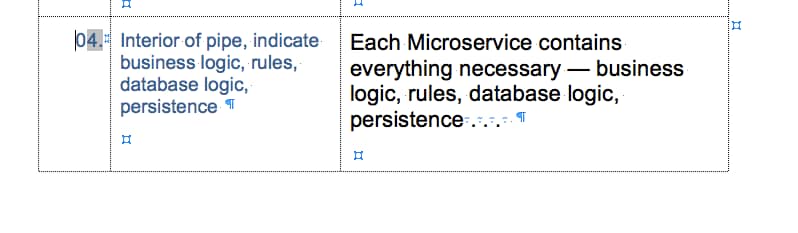
Here’s an early storyboard visualization.
You’ll notice that the original script describes things being contained a “pipe” — an idea that just didn’t seem to come across when we drew it on the storyboard. More important, this was where our client noted an omission in the visual — one that was overlooked at the scripting phase.
Here you see this oversight as it appeared as a comment entered in Google slides. One thing we like about the collaborative process encouraged by Google Docs is the ability to collect comments and suggestions in one place. You can see indicated in the slidelist that Scene 4 has one comment — and the others don’t. A reviewer can click to jump to the scene to be reviewed. Our clients like this feature too. 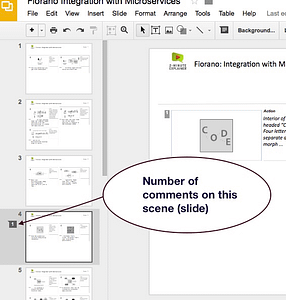
A short tutorial
Unfortunately, actually using the commenting interface in Google Slides has not proven to be strictly intuitive. So here’s a brief summary of the quirks we’ve found, and how to handle them.
- When you want to comment on a scene, obviously, you click “comments” — and most people would expect to see a text entry field pop up. Instead, comments is what you see — all the comments associated with the document that are still “open.”
- So, here’s the way to add a comment. First click the “Comments” button to bring up the comments window. Then click a different “Comment” button in the “Comments” window. That brings up a box you can type in. Type your comment.
- Next — this is important — click the blue “Comment” button! Yes — another one! Otherwise, the comment will not be saved. Just remember: you actually need to click the word “Comment” three times in order to make a comment that will be seen.
- After that, you can edit, delete comments or indicate that the issue has been resolved.
You may want to associate your comment with specific part of the scene by clicking on it before you add the comment. So select whatever you want to comment on. Now click on Comments. Then click on “Comment.” Type. And click “Comment” again. Three times, remember? Once the comment has been saved, the relevant part of the scene is highlighted when the cursor rolls over it.
One problem we’ve run into with this feature is that if you delete the item being commented on, you delete the comment.
Collaborating on storyboards
In order to get the benefit of all this work — whoever owns the storyboards needs to share them. There are two basic methods: 1) allowing anyone with link to view and/or edit and comment 2) restricting distribution to invitees — in which case they’ll need to have a Google account to edit or comment. In most cases, the “anyone with the link” option is preferable — it allows sharing with subject matter experts and comments who may not have been involved earlier in the video development process.

Notifications
Remember to change the settings for notifications. The choices are:
- All: Whenever any comments are made in the file, you’ll get an email. This could be annoying in this case of storyboards, because a lot of the comments will be back-and-forth among animators and editors.
- Replies to you: Whenever others reply to comments you have made. This is probably what you want.
- None: Never receive emails about comments for that file.
Revision history
This Google Docs feature is far superior reconstructing events in a folder full of PowerPoint documents!
Better collaboration matters
Visual collaboration can add real value to your explainer video when you’re trying to make sure the viewer really gets what you’re trying to explain. Give it a try!